Logs and most common problems
All actions and errors on the Vektori App and sales can be found by tapping on cogwheel or “Actions” button on top right corner of Vektori App and selecting “Log”.
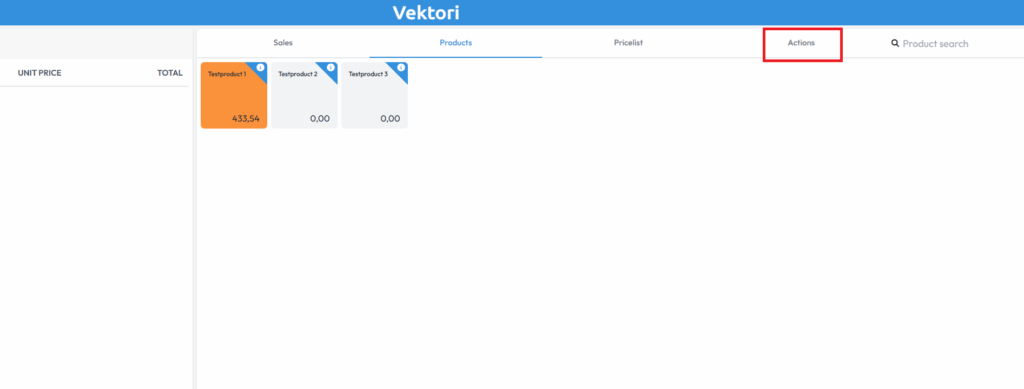
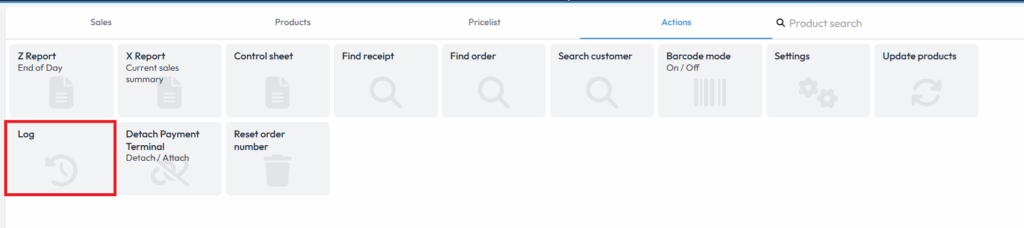
You can find timestamped error codes and actions eg cancelled sales, removed rows, POS booting, etc.
By tapping on the dropdown menu you can change the selection between “All”, “Activity”, “Warning” and “Error”.
Most common connection errors can be viewed from the home menu of Vektori App – depending on your Vektori App direction (horisontal/vertical) you should see a orb showing the status of connection.
On horisontal direction it can be found next to Vektori text, check mark tells everything is fine with the connection. Any errors will be displayed by a exclamation mark and you can find out what exactly is the problem by tapping on it.

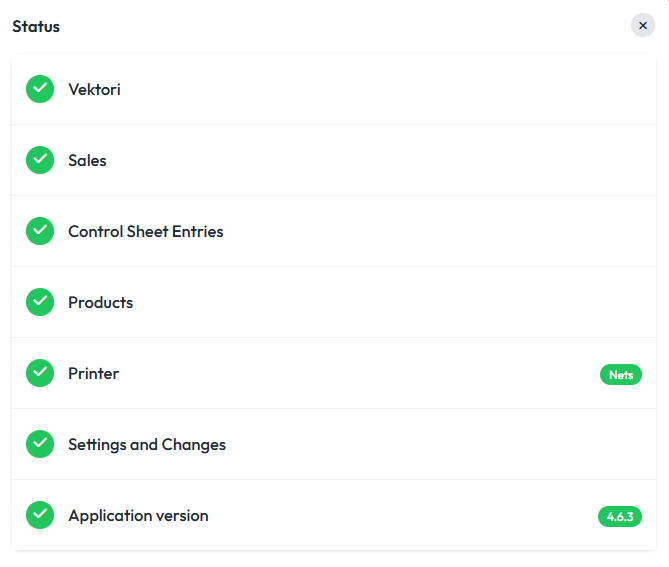
On vertical direction the orb can be found on the top right corner.
Most common connection errors that sometimes might not be displayed are related to Cloud services – occasionally Vektori App will send a sales transaction via ECR connection and the receiving POS Terminal will not receive the sales transaction.
In this case it is usually fixed by tapping the cogwheel or “Actions”-button, tap on “Settings”, select “Payment terminal”, change the “Selected Payment Terminal” to “None”, click on the arrow back, go back to “Selected Payment Terminal” and reselect the payment terminal you had active to re-establish connection between Vektori App and POS Terminal. It is recommended to do this with “Receipt printer” as well.
Please proceed with the sale normally after re-establishing connection.
