Connecting to a receipt printer
In order to print receipts, you need to select a printer on your Vektori App. If you are using your POS Terminal to print, please activate a payment integration in your Vektori workspace.
Once you have activated a payment integration, please select the cogwheel or “Actions” from top right of the Vektori App.
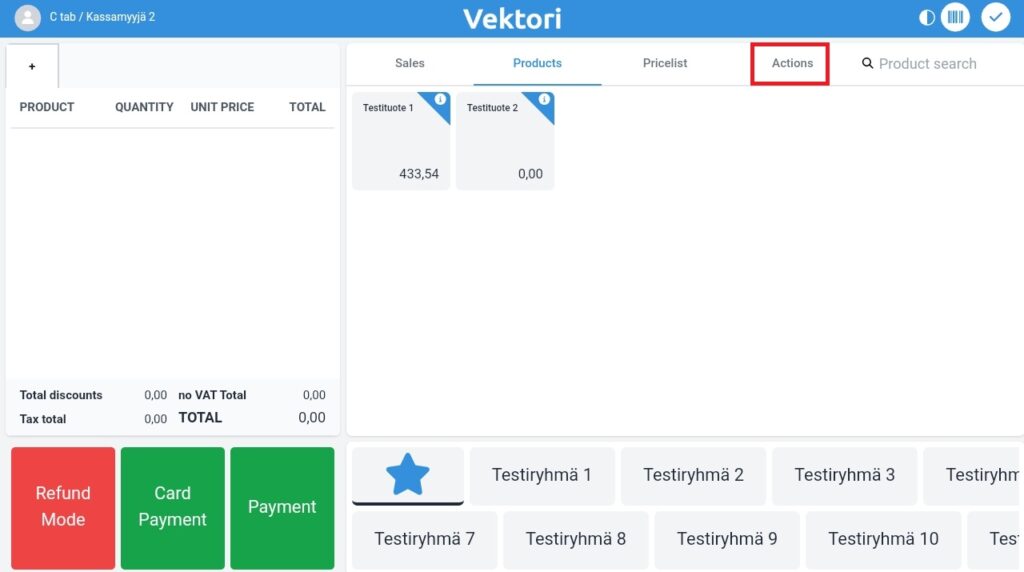
Go to “Settings”.
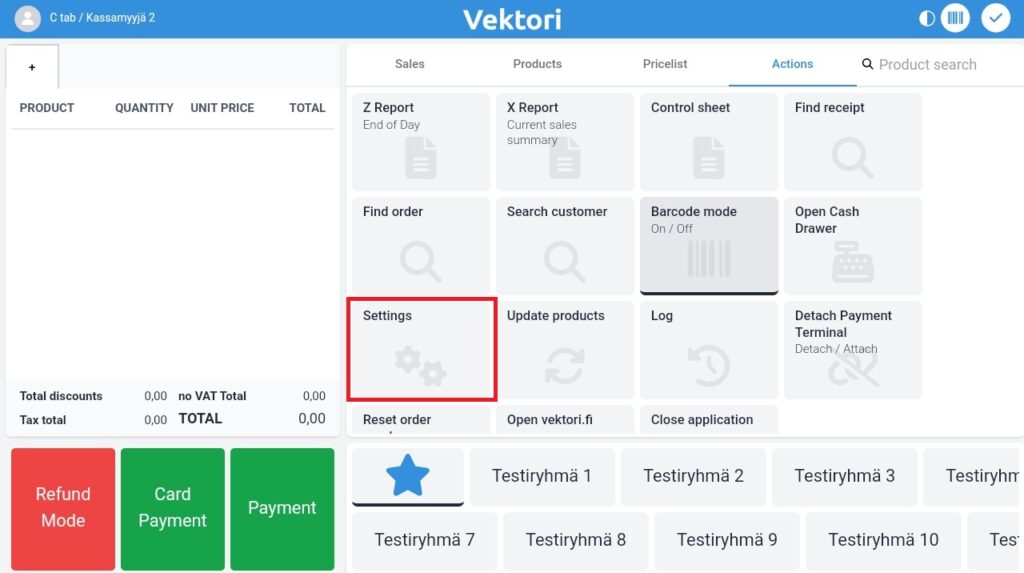
Then select “Receipt printer”.
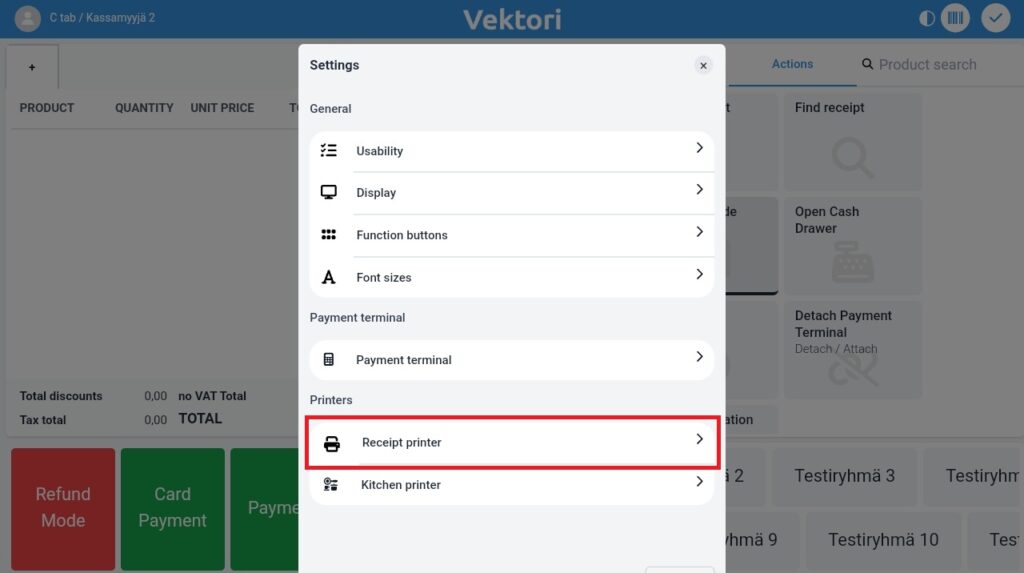
Next click on the drop-down menu and select the printing method available to you.
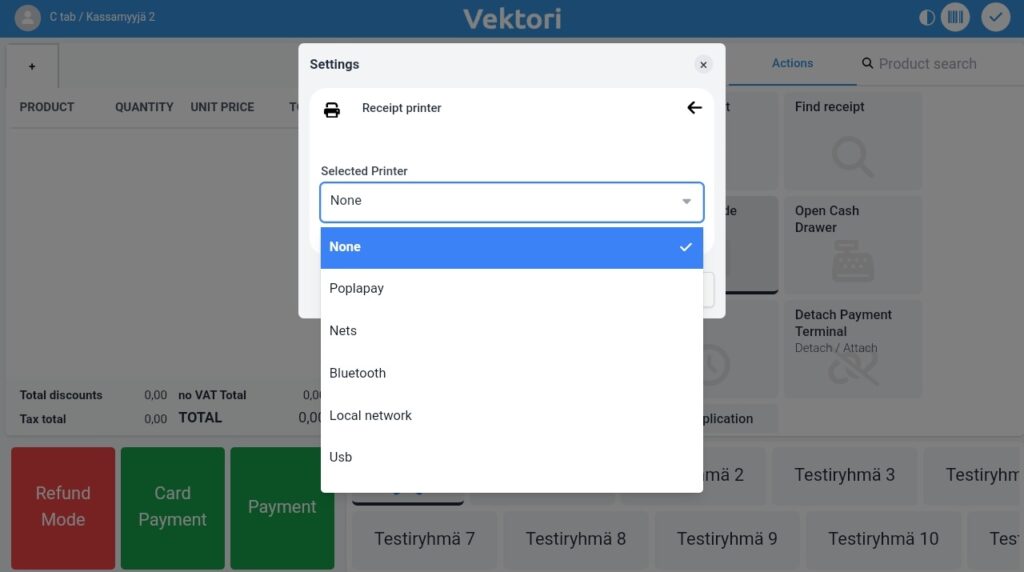
After you have selected the printing method, you might see a new drop-down menu to select a specific POS Terminal.
If you selected Bluetooth-printer, you need to click on the small + symbol.
Once you have selected a printer, you can close the window.
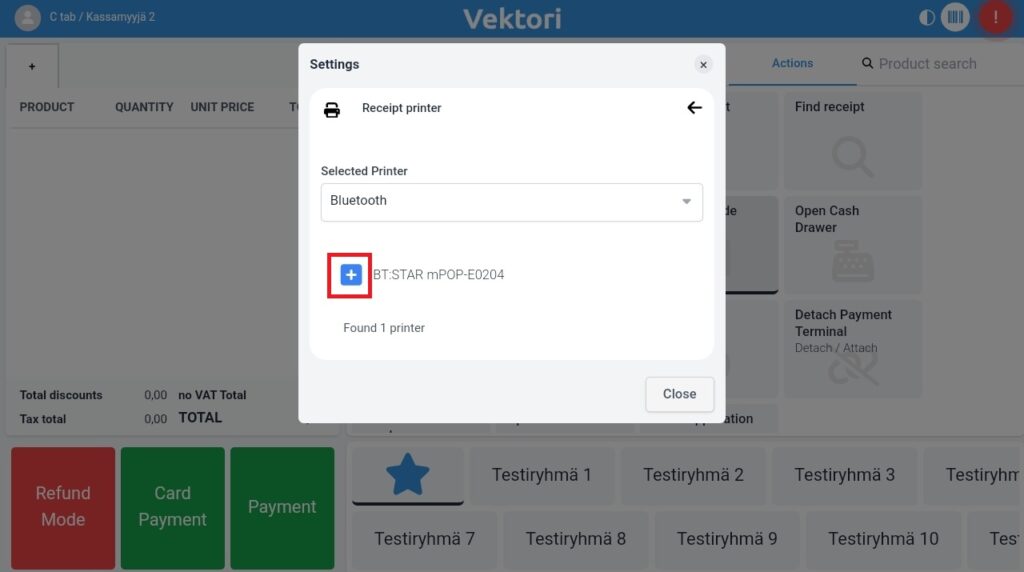
On some phones, tablets or other devices, you might need to restart Vektori App in order for the printer to function after selecting it. Please restart the App if necessary.
